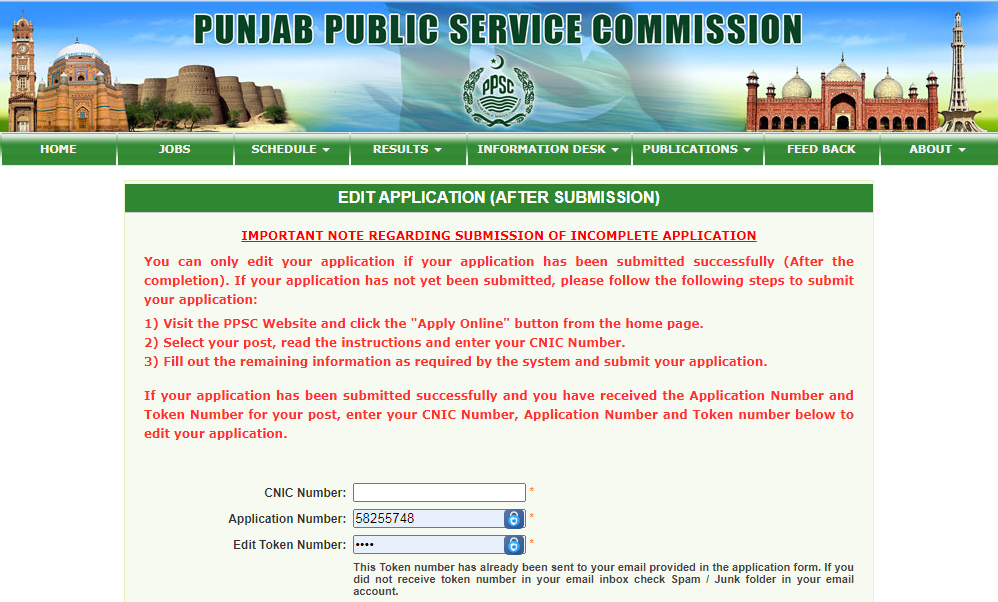Learn how to easily edit your PPSC application form online. Discover step-by-step instructions and ensure accurate submission. Simplify the application process today. You can edit your PPSC application form online if it has been submitted successfully. To do so, visit the PPSC website and enter your CNIC number, application number, and token number. You can then make changes to your application and submit it again. The PPSC provides the option to edit the application form to ensure fairness and accuracy in evaluating candidates for government job positions. This approach allows applicants to rectify errors and provide updated information, enhancing the overall efficiency and transparency of the recruitment process. The aim is to facilitate a level playing field for all candidates and maintain the integrity of the selection procedure. To edit the PPSC application form, candidates can either visit the official PPSC website or directly contact the commission. The editing process may require applicants to provide their application number or other identifying information.
How to Edit PPSC Application Form Online
If you need to make changes or corrections to your PPSC (Punjab Public Service Commission) application form online, you can follow these steps:
- Access the Official PPSC Website: Begin by visiting the official website of the Punjab Public Service Commission. Ensure that you have a stable internet connection and use a compatible web browser.
- Log in to Your Account: If you have already created an account on the PPSC website, log in using your username and password. If you haven’t registered yet, you will need to create an account first.
- Navigate to the Application Form: Once logged in, find the section where you submitted your application form. This may be located under a specific tab or menu option labeled “Application Form” or “My Applications.”
- Select the Application to Edit: If you have multiple applications, choose the one you want to modify. Click on the respective application link to proceed.
- Make the Necessary Edits: Review the information provided in the application form. If you need to make any changes or corrections, click on the relevant fields and update the information accordingly. Double-check your modifications for accuracy.
- Save or Submit the Edited Form: After making the required changes, save your edits. Some systems may automatically save your changes, while others may require you to click on a Save or Submit button. Follow the on-screen instructions provided.
- Verify Your Changes: Once you have saved or submitted the edited form, verify that your changes have been successfully applied. Review the form again to confirm that the modifications have been made as intended.
How to Edit PPSC Application Form Online
PPSC Edit Application Form
The PPSC Edit Application Form is designed for individuals who have already submitted their initial application to the Punjab Public Service Commission (PPSC) but need to make modifications or corrections. It enables candidates to rectify errors, update information, or provide additional details that may have been omitted in the original submission. You can also pay a PPSC fee for a job Online. This form serves as an opportunity for applicants to correct mistakes before the evaluation process commences. Edit PPSC Application Online
PPSC Applicant Signup
To sign up as an applicant on the PPSC (Punjab Public Service Commission) website, follow these steps:
- Visit the PPSC Website: Open a web browser and go to the official website of the Punjab Public Service Commission. Make sure you have a reliable internet connection.
- Find the Registration Section: Look for the registration or signup option on the website. It is typically located on the homepage or in the top menu bar. The label may be “Register,” “Signup,” or similar.
- Provide Your Details: Click on the registration or signup link and fill in the required information. This usually includes your name, contact details, email address, and username and password for your account. Ensure that you enter accurate and up-to-date information.
- Agree to Terms and Conditions: Read the terms and conditions or user agreement provided by PPSC. If you agree to them, check the box or click the button to confirm your acceptance.
- Complete the Registration: Once you have filled in all the necessary information and agreed to the terms, submit your registration. The system may generate a confirmation message or send a verification email to the provided email address.
- Verify Your Email (if required): If a verification email is sent, open your email inbox and locate the message from PPSC. Follow the instructions in the email to verify your email address. This step may be necessary to activate your account.
- Log in to Your Account: After completing the registration and email verification (if required), return to the PPSC website. Use the username and password you selected during registration to log in to your applicant account.
Steps for Editing PPSC Applications
Editing an employment application submitted to Punjab Public Service Commission is not difficult or time-consuming; follow these simple steps and you can make changes quickly and efficiently:
- Step 1: Visit the PPSC Official Website. To begin your process of becoming an applicant at PPSC, first go to their official website using this link: http://www.ppsc.gop.pk and navigate through to their homepage where various options will appear – for now, avoid clicking any buttons and move onto step two of this process.
- Step 2: Navigating to the PPSC Online PaneTo the right side of the PPSC homepage is an area called “Online Pane,” containing options like Apply Now, Edit Application, Print Application, and Upcoming Jobs. In this example, we will focus on Edit Application by selecting one of its options as stated above.
- Step 3: Provide Information for PPSC Edit Application. This step is critical and requires three pieces of information from you: CNIC Number and Application Number. Please be aware that your PPSC Application Token number has already been sent directly to the email address provided on your Application Form. If it did not arrive as planned, kindly check your Spam/Junk folder and if that still does not help, use the links in this image to obtain it.
- Step 4: Review and Update Your Application Once you have entered all the necessary details for your application in click on “Check Your Record.” You will then be presented with several options through which you can modify various aspects of it; two pieces of key information relating to posts/departments’ names/locations will also be visible, such as those shown above. Below are the available editing tools:
- Editing Pictures: To edit either an application picture or CNIC photo, click the “Edit Picture(s)” button and follow these steps: “Change Picture,” browse and select your device picture(s), click “Upload a picture,” and finally a confirmation message stating “Picture is uploaded successfully” will appear.
- Edit Preliminary Information: Clicking “Edit Preliminary Information” allows you to update your age, date of birth, and answers to three specific questions regarding government employment, disability claims, and being retired/released armed forces persons. Once complete, simply click the “Save Information” button; once uploaded a message will confirm its success will appear confirming your information has been successfully uploaded.
- Edit Personal Information: By clicking on “Edit Personal Information,” you can update various personal details like your name, religion, CNIC number, postal address phone number email address father’s name domicile, etc. As well as any additional questions with “Yes/No” options or answering with yes or no. After making the desired changes click the “Update Information” button to save them permanently.
- Edit Qualification Set: If you would like to modify your qualification set, click on the “Edit Qualification Set” button and be taken to another page where you can update details such as degree name, board/university affiliation, major subjects studied at the university/college, result declaration date, examination system used (MCGPS/CGPS), marks/CGPS total marks achieved and division. Once done editing these details click “Save Information” in order to save any modifications you made.
- Edit Education Details: To update information about your education degrees, use the “Edit Education Details” button. Here, you can make changes to your degree, board, subjects, degree declaration date, total marks earned, and grades achieved. After making any necessary modifications click “Save Education Details.”
- Edit Service Records: To edit your service records, this option gives you the power to do so. By clicking on the “Edit Service Records” button, a page will open where you can change post held, department/office name, and starting/ending dates/scales as applicable – after making desired modifications click on “Update”!
- Edit Bank Receipt Report: Editing Bank Receipt Report in PPSC app is one of the final options available for editing, and refers to amounts submitted at banks. Modifying this data includes images of receipts taken with mobile device cameras; dates; numbers and amounts can all be updated; bank name/branch name can be changed along with updated receipt details by selecting and uploading new images; entering updated details into “Update Information” button – then making changes click save/update information button at the bottom.
How to Recover PPSC Password
To recover your password for PPSC (Punjab Public Service Commission), follow these steps:
- Go to the official PPSC website: Open a web browser and navigate to the official website of the Punjab Public Service Commission. Make sure you have a stable internet connection.
- Find the login section: Look for the login or sign-in option on the website. It is usually located on the homepage or in the top menu bar.
- Access the password recovery option: On the login page, there should be a link or button specifically for password recovery. Click on it to proceed.
- Provide your registered email address: In the password recovery form, enter the email address that is associated with your PPSC account. Make sure to provide the correct email address that you used during the registration process.
- Request a password reset: After entering your email address, click on the “Reset Password” or a similar button to submit your request for a password reset.
- Check your email: The PPSC system will send an email to the email address you provided, containing instructions on how to reset your password. Open your email inbox and look for an email from PPSC.
- Follow the instructions in the email: Open the email from PPSC and carefully read the instructions provided. The email will typically include a link or a temporary password that you can use to reset your password.
- Reset your password: Click on the link provided in the email or follow the instructions given to reset your password on the PPSC website. You may be directed to a password reset page where you can enter a new password of your choice. Ensure that you choose a strong and secure password.
- Save your new password: Once you have successfully reset your password, make sure to save it in a secure place. It is important to remember your new password to access your PPSC account in the future.
- Log in with your new password: Return to the login page of the PPSC website and enter your registered email address along with the newly reset password. Click on the login or sign-in button to access your PPSC account.
Remember to keep your password confidential and avoid sharing it with anyone to maintain the security of your PPSC account.